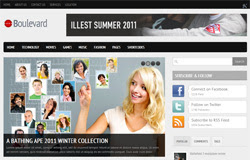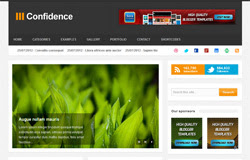
Template name : Confidence
Template features : Wordpress Look, 3 Columns, 4 Columns Footer, Right Sidebar, Magazine, Header Banner, Featured Content Slider, Fixed Width, Clean Design, Gray Background, Top Navigation Menu, Page Navigation Widget.
Release date : July 2012
Author : www.soratemplates.com
Designer : Rifki / www.my-themes.com
Basic Instructions : How to install a Blogger Template
Configure Featured Content Slider:
Login to blogger dashboard --> layout --> Edit HTML. Now scroll down to where you see the codes below:<ul class='slides'>
<li><img class='attachment-590x339' height='339' src='/image.jpg' width='590'/>
<div class='flex-caption'>
<h1><a href='#'>Convallis consequat</a></h1>
<p>Lorem ipsum integer tincidunt quisque...</p>
</div>
</li>
..........
- "#" with your featured post URL.
- "image.jpg" with your slider image
Configure Dropdown Menu:
Login to blogger dashboard --> layout --> Edit HTML. Now scroll down to where you see the codes below:<ul class='sfmenu' id='sfmenu'>
<li><a href='#'>Home</a></li>
<li><a href='#'>Categories</a>
<ul class='sub-menu'>
<li><a href='#'>Entertainment</a></li>
<li><a href='#'>Lifestyle</a></li>
..........
How To Change Header Banner:
find this:<div class='banner-ad'>
<a href='#'><img height='60' src='/banner.jpg' width='468'/></a>
</div>
- "#" with your banner URL.
- "banner.jpg" with your banner image.
Configure Social Widget:
search for:<ul class='clearfix' id='social-link'>
<li><a class='dribbble' href='#'>dribbble</a></li>
<li><a class='twitter' href='#'>twitter</a></li>
<li><a class='facebook' href='#'>facebook</a></li>
..........
Configure Page Navigation Widget:
search for:var posts=6, // Number of posts in each page
num=2, // Number of buttons will display