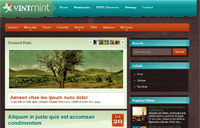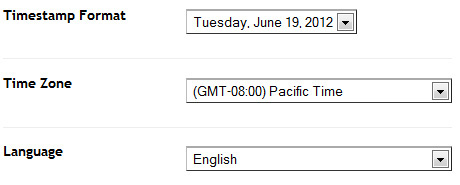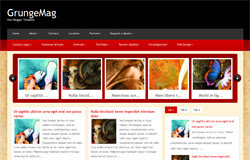
Template name : GrungeMag
Template features : Wordpress Look, 3 Columns, Right Sidebar, Magazine, Elegant Background, Featured Content Slider, Fixed Width, Tabbed Widget, Top Navigation Menu.
Release date : May 2012
Author : www.soratemplates.com
Designer : www.elegantthemes.com
Basic Instructions : How to install a Blogger Template
Configure Featured Content Slider:
Login to blogger dashboard --> layout --> Edit HTML. Now scroll down to where you see the codes below:<div class='slide-items'>
<a href='#'><img class='no_border' height='123' src='/image.jpg' width='155'/></a>
<span class='slide-items-a'>
<a href='#' rel='bookmark'>Ut sagittis ...</a>
</span>
</div>
..........
- "#" with your featured post URL.
- "image.jpg" with your slider image.
Configure Dropdown Menu:
Login to blogger dashboard --> layout --> Edit HTML. Now scroll down to where you see the codes below:<ul class='nav superfish' id='nav2'>
<li><a href='#'>Home</a></li>
<li><a href='#'>About</a>
<ul class='children'>
<li><a href='#'>Contact Information</a></li>
<li><a href='#'>Meet The Team</a></li>
..........
<div id='categories'>
<ul class='nav superfish'>
<li><a href='#'>Custom Logos</a>
<ul class='children'>
<li><a href='#'>Case Studies</a></li>
..........
How To Change Tab Names of Tab Widget:
find this:<ul class='tabs-widget tabs-widget-widget-themater_tabs-1432447472-id'>
<li><a href='#widget-themater_tabs-1432447472-id1'>Tab 1</a></li>
<li><a href='#widget-themater_tabs-1432447472-id2'>Tab 2</a></li>
<li><a href='#widget-themater_tabs-1432447472-id3'>Tab 3</a></li>
</ul>